What is warm and cold light?
Have you ever seen the sun set? What colour was the light when it set, did you notice the wonderful reds, and yellows? How about a camp fire? That is warm light. Have a look at the following color wheel, see the warm side of the wheel?
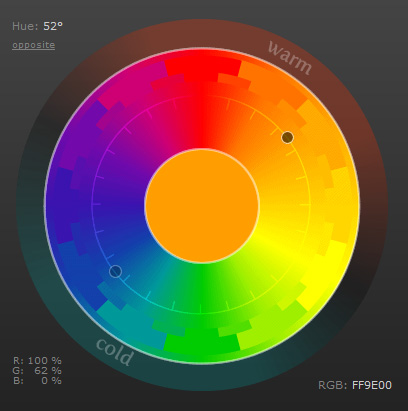
On the opposite side of the colour spectrum, we have cold light – the blues and greens.
How does a camera know what the temperature of light is?
Your camera will measure the colour of light with one of it’s sensors, and then determine what colour the white balance (WB) is. Have you ever noticed the White Balance (WB) indicators on your camera, like shade, tungston, daylight, flash etc? These settings over-ride the automatic white balance (AWB) sensor on the camera.
This might sound a little complex so let me explain with an example.
Recently we photographed a beautiful little girl by the name of Briana, on the beach in the shade. Notice I say in the shade.
Here is the picture from the camera. Notice her white shirt is a little blue (cold)?

Camera got it wrong!
This is an example of where the camera using it’s auto white balance got the temperature of the light wrong! That shirt should be white, not BLUE!
Luckily in photoshop (or other editing software) we can fix this.
Here is the version where I neutralised her shirt, by adding a warming filter to the image.

Briana is starting to look alive again….and I’m sure her parents would love this image even more.
However, I’m still not totally happy with this images, so I warmed it up even more. I used a warming filter in photoshop once again.

Now this image looks like a beautiful shady shot on a summers day (even though it’s mid-winter here).
Conclusion:
Sometimes the camera gets the white balance wrong! If you notice that the camera has screwed up, then override the WB setting with Shade White Balance (in this example).
This white balance (or colour temperature of light) can be fixed in photoshop later on, however it is easier to get it right in-camera. I know, working with kids is difficult as it is, so lets just get those cute smiles and work the white balance out later.

Please leave comments below if you like these free photography tips.
Have a great day. Brent
FREE IMAGE EDITING COURSE
Learn to Edit an Image in Just 10 Days!

Hey Brent,
Short and precise explanation. Easy to understand.
Thank you
My pleasure
Great this one, but for talk more about WB, I want to know how can I explore better the WB in my camera, before I make Photography, when can I use hot colors and when can I use cold, like that to explore more and make artistic photography in every time. Thanks Brent
Good idea Leo, I’ll create a blog about WB and when to use it. Brent
It does not happen very often that my camera getswhite balance wrong. Mostly it is because the lighting condition where I'm standing are different than those of the subject I'm photographing. Repositioning isn't always an option if I want to take the photo from a specific angle. But luckily it can be easily fixed.
You are right Patrick – not often but this time my camera got it wrong. Brent