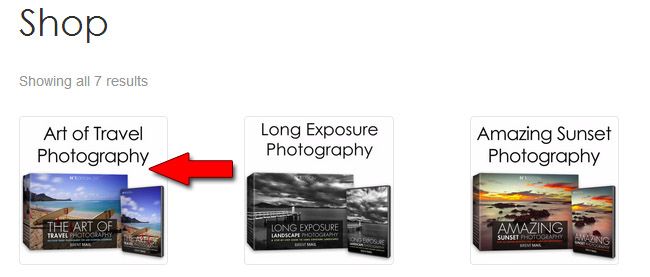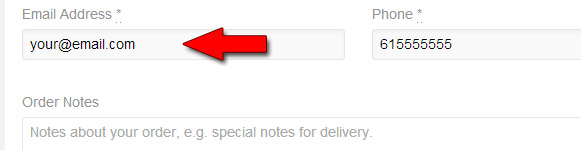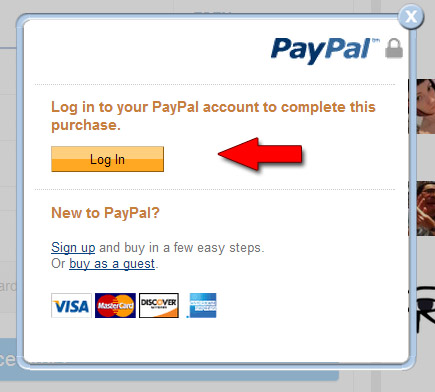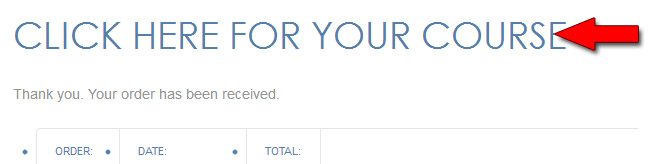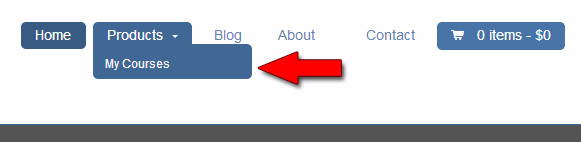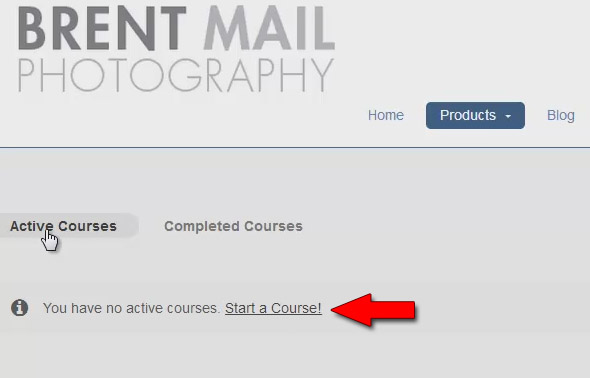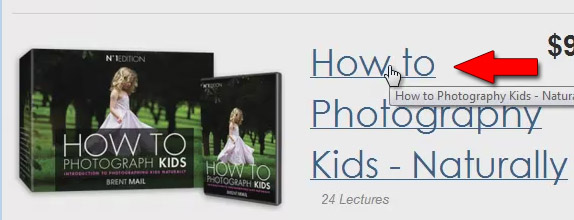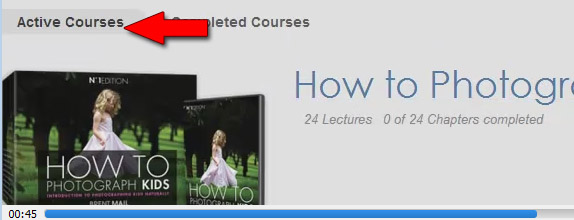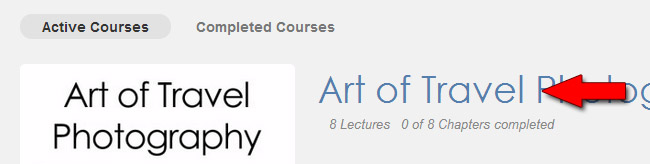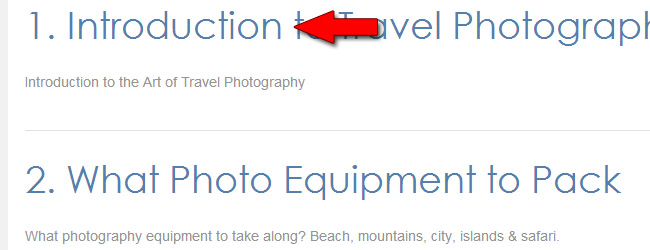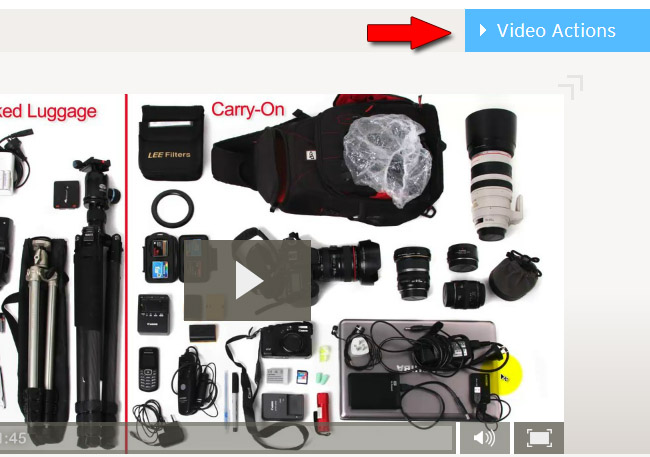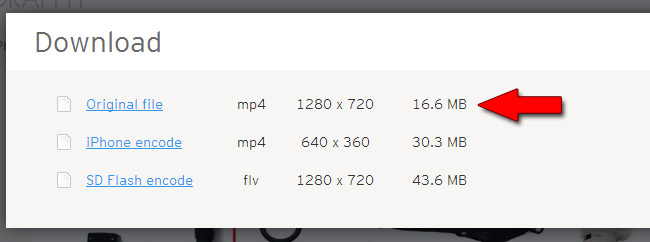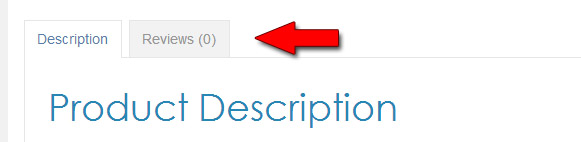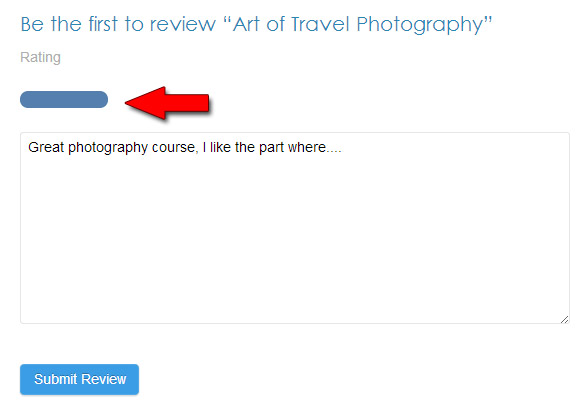Frequently Asked Questions:
Here are some of the most frequent questions I get about my photography courses:
1. How do I order a photography training course?
2.How do I View My Videos? Where is My Course?
3.There are no active courses for my account?
4. How do I Download my Videos?
5. How do I leave feedback on a course?
How do I Order a Photography Training Course?
1. Find the Photography Training Course you want to order – Click on this course
2. Add this course to your shopping cart
3. Proceed to Checkout.
4. Fill in all your details plus your email address (this will be your login when you take the course).
5.Place Order.
6. Pay with Paypal or Credit Card (buy as guest)
Your done! Click here for your course.
How do I View My Videos? Where is My Course?
Go to My-Courses Page, or Click the Link in your email receipt.
There are no active courses for my account?
Sometimes there are no active courses. (this happens if the order was cancelled and then re-ordered)
Watch this video
Follow these steps:
1. Go to My-Courses Page, or Click the Link in your email receipt.
2. If no active courses are visible. Then Click on Start a Course link.
3. Choose the course that you have already ordered.
4. Take your course. You will now see your course under active courses in your account.
5. You are done. Take your course and please leave me some feedback. Enjoy.
How do I Download my Videos?
Watch this video – I’ll walk you through how to download your videos for offline use.
Follow these steps:
1. Go to My-Courses Page, or Click the Link in your email receipt.
2. Click on the course you want to take in my-courses page.
3. Go to the First Lesson – Normally the Introduction Lesson.
4. Click on the CLICK HERE TO DOWNLOAD link – this will send you to videos.
5. You are now looking at all available videos for download in this series (there may be other links in this series to YouTube too)
Choose the video you want to download for offline viewing. Click on this video title.
6. Once the video is showing (you can play it here too) then click on Video Actions.
7. Choose Download in the drop-down menu
8. Choose the format you want to download. I recommend Original file.
You are done! Copy this file onto your phone, or iPad or Tablet and enjoy the videos.
How to Leave Feedback on a Course
Watch the following video, and I’ll show you how to leave me feedback.
1. Go to the Products Page and choose the course you want to leave feedback on.
2. Click on the reviews tab (just above Product Description).
3. Write a review of the course, leave me feedback plus rate this course. Full blue line = 5 stars. Awesome.
Thanks for writing a review of my course.
Brent